笔记
单击此处 下载完整的示例代码
绘制精美的盒子#
以下示例显示了如何绘制具有不同视觉属性的框。
import inspect
import matplotlib.pyplot as plt
import matplotlib.transforms as mtransforms
import matplotlib.patches as mpatch
from matplotlib.patches import FancyBboxPatch
首先,我们将展示一些带有 fancybox 的示例框。
styles = mpatch.BoxStyle.get_styles()
ncol = 2
nrow = (len(styles) + 1) // ncol
axs = (plt.figure(figsize=(3 * ncol, 1 + nrow))
.add_gridspec(1 + nrow, ncol, wspace=.5).subplots())
for ax in axs.flat:
ax.set_axis_off()
for ax in axs[0, :]:
ax.text(.2, .5, "boxstyle",
transform=ax.transAxes, size="large", color="tab:blue",
horizontalalignment="right", verticalalignment="center")
ax.text(.4, .5, "default parameters",
transform=ax.transAxes,
horizontalalignment="left", verticalalignment="center")
for ax, (stylename, stylecls) in zip(axs[1:, :].T.flat, styles.items()):
ax.text(.2, .5, stylename, bbox=dict(boxstyle=stylename, fc="w", ec="k"),
transform=ax.transAxes, size="large", color="tab:blue",
horizontalalignment="right", verticalalignment="center")
ax.text(.4, .5, str(inspect.signature(stylecls))[1:-1].replace(", ", "\n"),
transform=ax.transAxes,
horizontalalignment="left", verticalalignment="center")
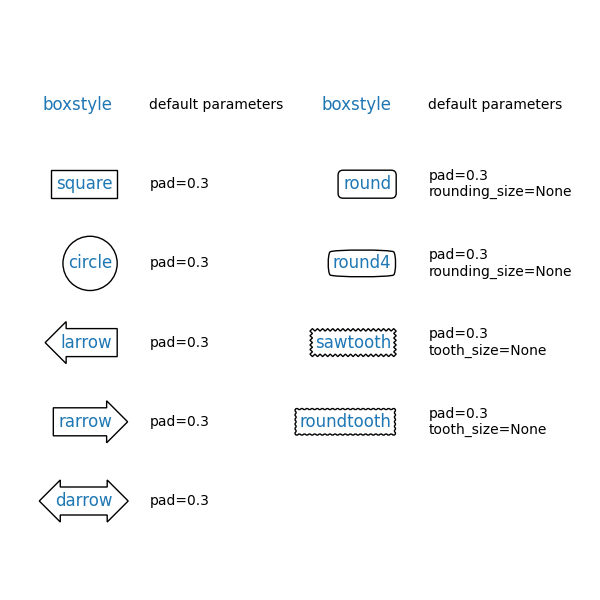
接下来,我们将一次展示多个精美的盒子。
def add_fancy_patch_around(ax, bb, **kwargs):
fancy = FancyBboxPatch(bb.p0, bb.width, bb.height,
fc=(1, 0.8, 1, 0.5), ec=(1, 0.5, 1, 0.5),
**kwargs)
ax.add_patch(fancy)
return fancy
def draw_control_points_for_patches(ax):
for patch in ax.patches:
patch.axes.plot(*patch.get_path().vertices.T, ".",
c=patch.get_edgecolor())
fig, axs = plt.subplots(2, 2, figsize=(8, 8))
# Bbox object around which the fancy box will be drawn.
bb = mtransforms.Bbox([[0.3, 0.4], [0.7, 0.6]])
ax = axs[0, 0]
# a fancy box with round corners. pad=0.1
fancy = add_fancy_patch_around(ax, bb, boxstyle="round,pad=0.1")
ax.set(xlim=(0, 1), ylim=(0, 1), aspect=1,
title='boxstyle="round,pad=0.1"')
ax = axs[0, 1]
# bbox=round has two optional arguments: pad and rounding_size.
# They can be set during the initialization.
fancy = add_fancy_patch_around(ax, bb, boxstyle="round,pad=0.1")
# The boxstyle and its argument can be later modified with set_boxstyle().
# Note that the old attributes are simply forgotten even if the boxstyle name
# is same.
fancy.set_boxstyle("round,pad=0.1,rounding_size=0.2")
# or: fancy.set_boxstyle("round", pad=0.1, rounding_size=0.2)
ax.set(xlim=(0, 1), ylim=(0, 1), aspect=1,
title='boxstyle="round,pad=0.1,rounding_size=0.2"')
ax = axs[1, 0]
# mutation_scale determines the overall scale of the mutation, i.e. both pad
# and rounding_size is scaled according to this value.
fancy = add_fancy_patch_around(
ax, bb, boxstyle="round,pad=0.1", mutation_scale=2)
ax.set(xlim=(0, 1), ylim=(0, 1), aspect=1,
title='boxstyle="round,pad=0.1"\n mutation_scale=2')
ax = axs[1, 1]
# When the aspect ratio of the axes is not 1, the fancy box may not be what you
# expected (green).
fancy = add_fancy_patch_around(ax, bb, boxstyle="round,pad=0.2")
fancy.set(facecolor="none", edgecolor="green")
# You can compensate this by setting the mutation_aspect (pink).
fancy = add_fancy_patch_around(
ax, bb, boxstyle="round,pad=0.3", mutation_aspect=0.5)
ax.set(xlim=(-.5, 1.5), ylim=(0, 1), aspect=2,
title='boxstyle="round,pad=0.3"\nmutation_aspect=.5')
for ax in axs.flat:
draw_control_points_for_patches(ax)
# Draw the original bbox (using boxstyle=square with pad=0).
fancy = add_fancy_patch_around(ax, bb, boxstyle="square,pad=0")
fancy.set(edgecolor="black", facecolor="none", zorder=10)
fig.tight_layout()
plt.show()
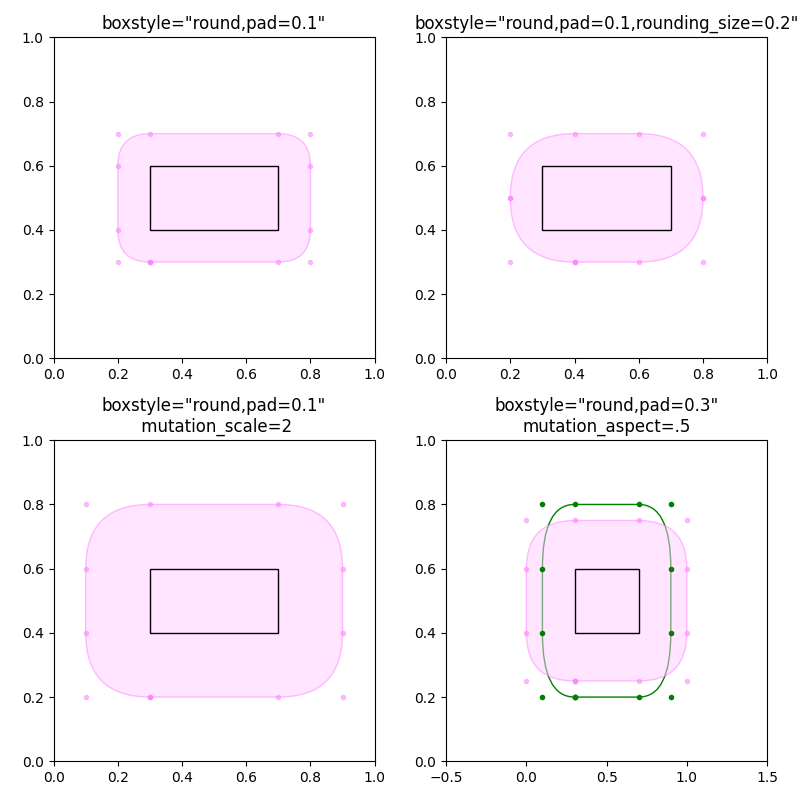
参考
此示例中显示了以下函数、方法、类和模块的使用:
matplotlib.patches.BoxStyle.get_styles
脚本总运行时间:(0分1.556秒)