笔记
单击此处 下载完整的示例代码
选择事件演示#
您可以通过设置艺术家的“picker”属性来启用拾取(例如,Matplotlib Line2D、Text、Patch、Polygon、AxesImage 等)
picker 属性有多种含义:
无- 禁用该艺术家的采摘(默认)
bool - 如果为True,则拾取将被启用,如果鼠标事件在艺术家上方,艺术家将触发一个拾取事件。
设置
pickradius将以点为单位添加一个 epsilon 容差,如果其数据在鼠标事件的 epsilon 范围内,则艺术家将触发一个事件。对于一些艺术家,如线条和补丁集合,艺术家可能会向生成的选取事件提供额外的数据,例如选取事件的 epsilon 内的数据索引function - 如果选择器是可调用的,它是一个用户提供的函数,用于确定艺术家是否被鼠标事件击中。
hit, props = picker(artist, mouseevent)
确定命中测试。如果鼠标事件在艺术家上方,则返回 hit=True 并且 props 是要添加到 PickEvent 属性的属性字典。
通过设置“picker”属性启用艺术家进行拾取后,您需要连接到图形画布 pick_event 以获取鼠标按下事件的拾取回调。例如,
def pick_handler(event):
mouseevent = event.mouseevent
artist = event.artist
# now do something with this...
传递给回调的拾取事件 (matplotlib.backend_bases.PickEvent) 始终使用两个属性触发:
- 鼠标事件
产生pick事件的鼠标事件。
鼠标事件又具有 x 和 y(显示空间中的坐标,例如左、下像素)和 xdata、ydata(数据空间中的坐标)等属性。此外,您可以获取有关按下了哪些按钮、按下了哪些键、鼠标在哪个轴上等信息。有关详细信息,请参阅 matplotlib.backend_bases.MouseEvent。
- 艺术家
生成选择事件的 matplotlib.artist。
此外,某些艺术家(如 Line2D 和 PatchCollection)可能会将其他元数据(如索引)附加到满足选取器标准的数据中(例如,线中所有在指定 epsilon 容差范围内的点)
下面的示例说明了这些方法中的每一个。
笔记
这些例子锻炼了 Matplotlib 的交互能力,这不会出现在静态文档中。请在您的机器上运行此代码以查看交互性。
您可以复制和粘贴单个部分,或使用页面底部的链接下载整个示例。
简单的拾取、线条、矩形和文本#
fig, (ax1, ax2) = plt.subplots(2, 1)
ax1.set_title('click on points, rectangles or text', picker=True)
ax1.set_ylabel('ylabel', picker=True, bbox=dict(facecolor='red'))
line, = ax1.plot(rand(100), 'o', picker=True, pickradius=5)
# Pick the rectangle.
ax2.bar(range(10), rand(10), picker=True)
for label in ax2.get_xticklabels(): # Make the xtick labels pickable.
label.set_picker(True)
def onpick1(event):
if isinstance(event.artist, Line2D):
thisline = event.artist
xdata = thisline.get_xdata()
ydata = thisline.get_ydata()
ind = event.ind
print('onpick1 line:', np.column_stack([xdata[ind], ydata[ind]]))
elif isinstance(event.artist, Rectangle):
patch = event.artist
print('onpick1 patch:', patch.get_path())
elif isinstance(event.artist, Text):
text = event.artist
print('onpick1 text:', text.get_text())
fig.canvas.mpl_connect('pick_event', onpick1)
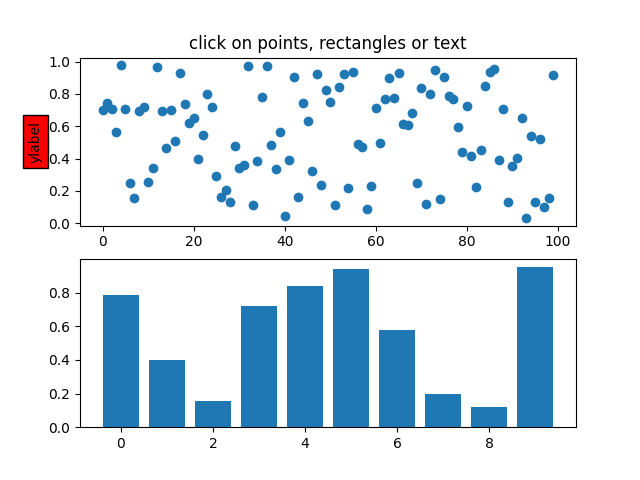
11
使用自定义命中测试功能进行选择#
您可以通过将选择器设置为可调用函数来定义自定义选择器。该函数具有签名:
hit, props = func(artist, mouseevent)
确定命中测试。如果鼠标事件在艺术家上方,则返回
hit=True并且props是要添加到属性的PickEvent属性字典。
def line_picker(line, mouseevent):
"""
Find the points within a certain distance from the mouseclick in
data coords and attach some extra attributes, pickx and picky
which are the data points that were picked.
"""
if mouseevent.xdata is None:
return False, dict()
xdata = line.get_xdata()
ydata = line.get_ydata()
maxd = 0.05
d = np.sqrt(
(xdata - mouseevent.xdata)**2 + (ydata - mouseevent.ydata)**2)
ind, = np.nonzero(d <= maxd)
if len(ind):
pickx = xdata[ind]
picky = ydata[ind]
props = dict(ind=ind, pickx=pickx, picky=picky)
return True, props
else:
return False, dict()
def onpick2(event):
print('onpick2 line:', event.pickx, event.picky)
fig, ax = plt.subplots()
ax.set_title('custom picker for line data')
line, = ax.plot(rand(100), rand(100), 'o', picker=line_picker)
fig.canvas.mpl_connect('pick_event', onpick2)
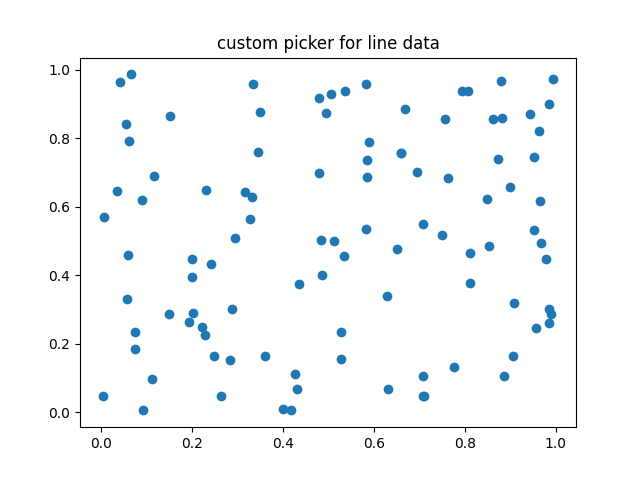
11
在散点图上选择#
散点图由PathCollection.
x, y, c, s = rand(4, 100)
def onpick3(event):
ind = event.ind
print('onpick3 scatter:', ind, x[ind], y[ind])
fig, ax = plt.subplots()
ax.scatter(x, y, 100*s, c, picker=True)
fig.canvas.mpl_connect('pick_event', onpick3)
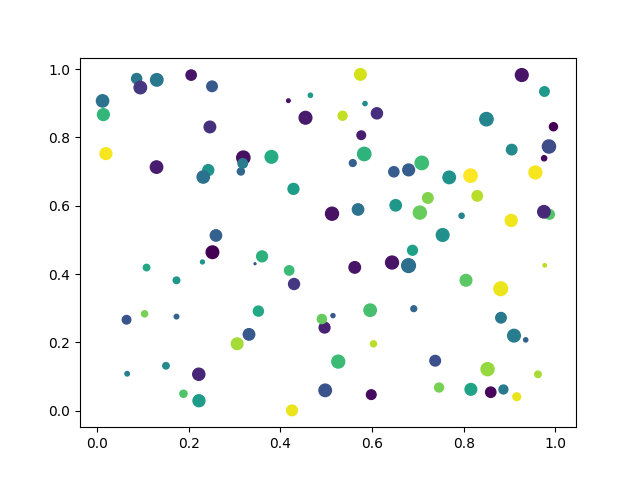
11
选择图像#
绘制的图像Axes.imshow是AxesImage
对象。
fig, ax = plt.subplots()
ax.imshow(rand(10, 5), extent=(1, 2, 1, 2), picker=True)
ax.imshow(rand(5, 10), extent=(3, 4, 1, 2), picker=True)
ax.imshow(rand(20, 25), extent=(1, 2, 3, 4), picker=True)
ax.imshow(rand(30, 12), extent=(3, 4, 3, 4), picker=True)
ax.set(xlim=(0, 5), ylim=(0, 5))
def onpick4(event):
artist = event.artist
if isinstance(artist, AxesImage):
im = artist
A = im.get_array()
print('onpick4 image', A.shape)
fig.canvas.mpl_connect('pick_event', onpick4)
plt.show()
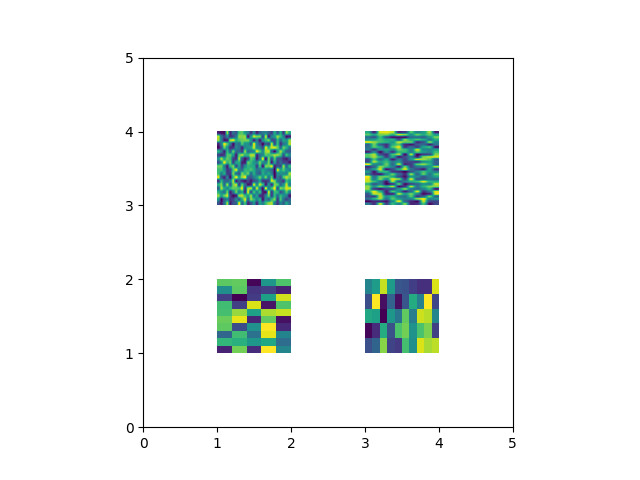
脚本总运行时间:(0分1.456秒)